Mercure Tips & Tricks
Mercure is used for telecom investigations and forensic analysis. Thousands of analysts worldwide are now saving a lot of time by using Mercure's user-friendly interface and extensive functionality. In this article we dive into the unknown. We explain below how you can convert unknown values and unknown communications into correct information recognised by Mercure when importing data into Mercure.
Import: unknown values
During an import into Mercure, Mercure may not recognise certain values. The values that are not recognised (unknown values) are displayed in red in the import table.
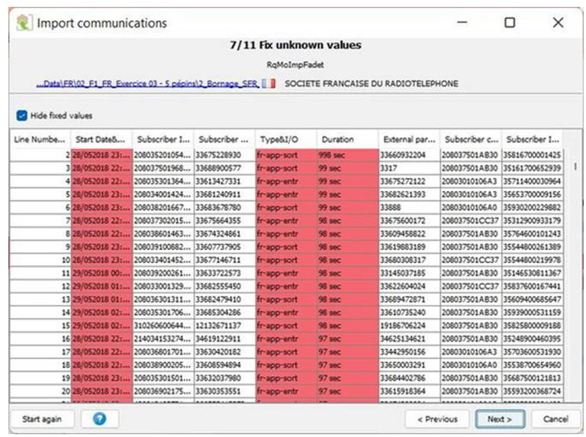
By double clicking on the red cell, the so-called value fixer is opened. A list of possible corrections is then automatically presented so that Mercure can recognise the unknown value. After selecting the right correction, all values with the same error are corrected at once.
The corrected values are initially not visible in the import table. If you want to view the corrected values, you can do this by unchecking the hide fixed values box. After unchecking, you will see the corrected values appear in green in the table.
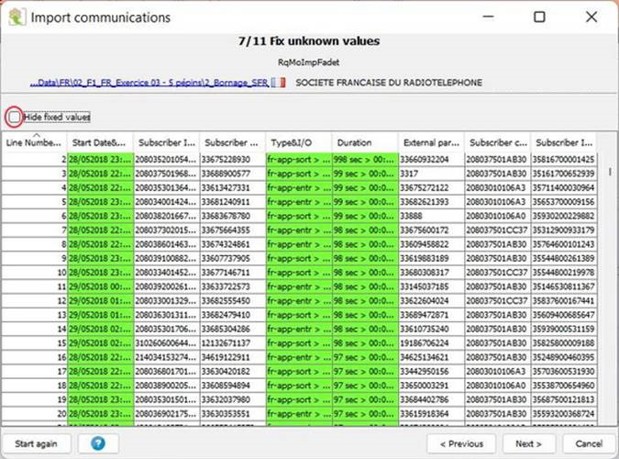
Do you want to undo all corrections or do you want to apply a default value to an entire column? Then you can use the available pop-up menu.
Before you can proceed with importing the data into the database, all unknown values must be corrected. If you don't do this, rows with uncorrected values will not be imported and your investigation data will not be complete.
Import: unknown communications
The last step in the import process and saving the database is to validate communications. Only valid and unrecognised communications are stored in a database. Any communications not corrected in this step will be ignored and therefore automatically deleted.
Unrecognised communications are often a reflection of problems in the imported data and can cause analysis errors. It is therefore important that you check whether you have correctly defined the item type and its purpose.
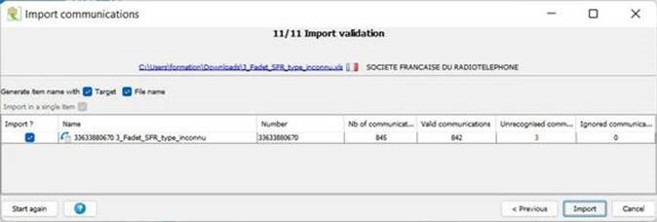
To view the details of the communications, you can double click on a row in the table. In the item detail screen, you can double click on a communication and view:
- what the original values and imported values are.
- what the applied transformation rule is.
- what causes the rejection of the generated communication.
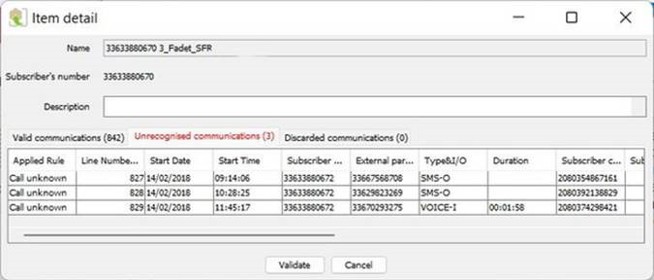

Once you have corrected the unrecognised communications, you can start filtering, querying, analysing and visualising your data.
Stay up to date
In order to make the most of Mercure, we recommend that you regularly apply the software patches and updates. Mercure releases a new version once every three months and two patches every week. You can find these updates by going to Help and clicking About Mercure V4. Then you can click on check for updates. You will be directed to an internet page where you can see what the software version is, what the most recent version is and which patches are available.
Are patches available? Then make sure that you or your Mercure administrator log in to your Mercure account and then:
- Download the format patch file (.mfp extension).
- Start Mercure and log in with the admin login.
- Clicking on update formats in the file menu.
- Select the .mfp file in the update screen and apply the update.
Contact
Do you have any questions about the tips & tricks described above or do you need help with a software update or patch? Then please contact us.